How To Change Photo Background Using PicsArt 2017 - Latest Picsart Tricks - Mission Techal
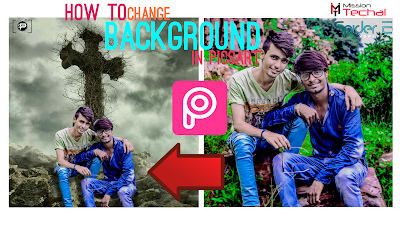
Hey Techallers, How are you doing? I'm sure you're all very well and your photo editing better than you... ;) Now days photo background changing tricks is trending and many of you also wondering that how to change photo background???😕
So today we are going to know about how to change photo background using PicsArt. As you know PicsArt is most popular in photo editing app these days so I choose this one for change photo background. I think PicsArt is the best app ever for professional photo editing we can say its like Photoshop for Smartphone. Its allow to edit photos with many attractive filters, add photo or pngs, add beautiful frames and share on Facebook, Instagram, Twitter and other social platforms and picsart background change trick is also so popular and best trick, so come on the main point and let's get started...
So today we are going to know about how to change photo background using PicsArt. As you know PicsArt is most popular in photo editing app these days so I choose this one for change photo background. I think PicsArt is the best app ever for professional photo editing we can say its like Photoshop for Smartphone. Its allow to edit photos with many attractive filters, add photo or pngs, add beautiful frames and share on Facebook, Instagram, Twitter and other social platforms and picsart background change trick is also so popular and best trick, so come on the main point and let's get started...
» Points For Change Photo Background Using PicsArt:
• Process Flow
• HD Backgrounds
• Video Tutorial
• Video Tutorial
• Final Words
• Process Flow: How To Change Photo Background Using PicsArt
Today I'm sharing this trick that how can you change Background of any photo on your Smartphone, many of my friends normally asked me that can I change background of my photo in my phone, YES! you can. There are many tricks for it but I think PicsArt is the best for background changing and professional photo editing so let's start...
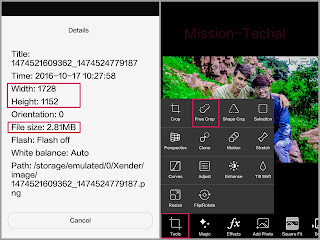
photo should be good quality(Good pixel and size).
› There are two options for photo cropping
1st : Tools>free crop
2nd : By draw.
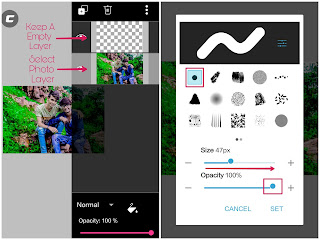
› First click on draw and now open layer window(on right-bottom corner of your mobile screen) and select photo layer and also keep an empty layer above photo layer.
› Now click on eraser, select solid type style as showing in the above picture and now adjust eraser size and click on Ok.
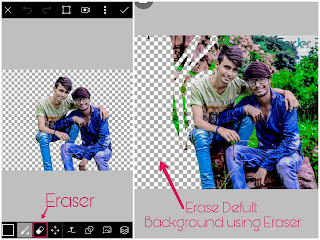
› Now swipe your finger on your photo's default background(original) and remove it, for better finishing use two finger for zoom and remove it carefully.
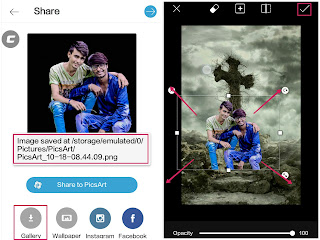
› Now click on add photo, select the object photo which you have cropped recently and adjust object photo as you want to fit on background and click on Ok.
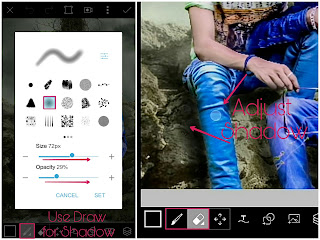
› Now its time to finishing up, select brush and smoother brush style which is on the 7th number as showing in the above picture.
› Adjust brush size and opacity and draw around the body which will look like your body's shadow. Its all done! Now save the Photo.
• HD Backgrounds: For Background Change In PicsArt
✓ Link 1st : CLICK HERE!
✓ Link 2nd : CLICK HERE!
• Video Tutorial(Hindi):
For better experience watch full video...
• Final Words:
That is the trick that how to change Photo Background Using PicsArt in your smartphone, i think now you better know that how can you change your photo background in your smartphone,
If you like this post and want to get all types of updates on your hand, you can join us on
Facebook, YouTube or WhatsApp Broadcast.
If you have any doubt feel free to leave your comments and if you found this post useful please share this with your friends and family.
ENJOY TECHALLING!
Facebook, YouTube or WhatsApp Broadcast.
If you have any doubt feel free to leave your comments and if you found this post useful please share this with your friends and family.
ENJOY TECHALLING!
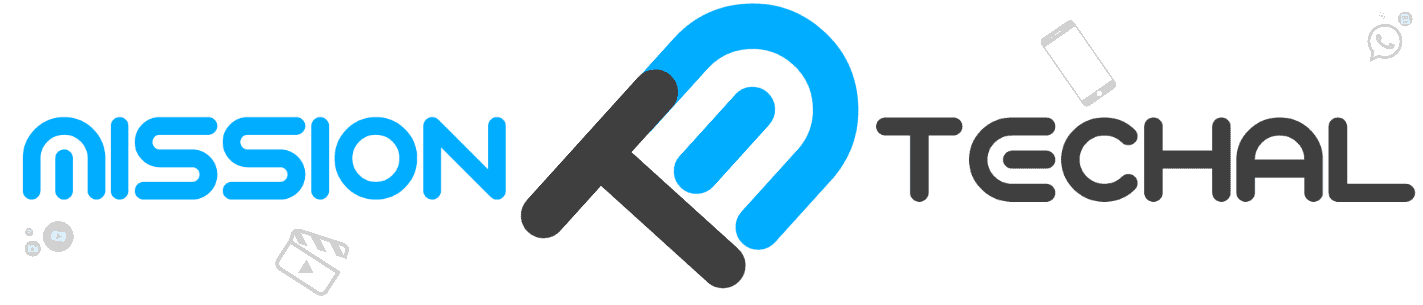









No comments: